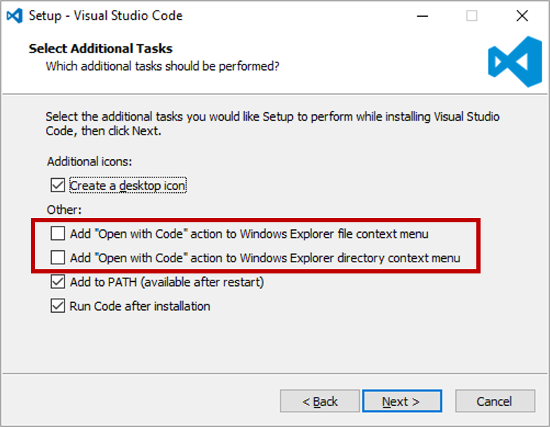Windows Contributor Environment Setup¶
All contributor installation steps can be completed without administration access. To achieve this choose “Install for my user only” when prompted.
Overview¶
- Install Python 3.7 (with Anaconda for example)
- Install Poetry
- Install git
- Clone the PyMedPhys git repo
- eg.
git clone https://github.com/pymedphys/pymedphys.git
- eg.
- Run
poetry installwithin the root of the repo - Run
poetry run pre-commit install - Install pandoc
You’re good to go.
Opinionated Recommendations¶
- Install Python with Anaconda
- Install VSCode as your code editor
- Install Jupyter Lab to work with Notebooks
More details¶
Install contributor system dependencies¶
Python¶
Download the latest Anaconda Python 3 version. When installing Anaconda make sure to install it for your user only, and tick the option “add to path”:
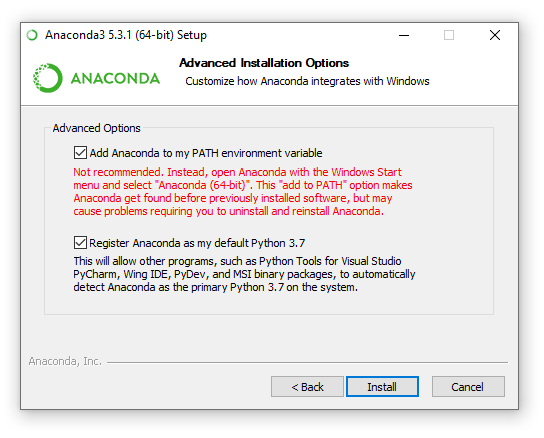
Git and pandoc¶
Use the following links to install git and pandoc.
If you don’t have admin access make sure to install within your user account.
When installing git it will ask you what default text editor to use. If you
don’t know what vim is make sure to change the default setting from vim
to VSCode (that was just installed).
Install poetry¶
To install Poetry run the following within a command prompt:
curl -sSL https://raw.githubusercontent.com/sdispater/poetry/master/get-poetry.py | python
What this does is detailed in the Install Poetry docs. You will need to close and reopen your command prompt after installing Poetry.
Install the development version of PyMedPhys and pre-commit¶
To download a copy of the PyMedPhys repository onto your machine run:
git clone https://github.com/pymedphys/pymedphys.git
Then change into the newly created directory by running:
cd pymedphys
Then install PyMedPhys and set up pre-commit by running:
poetry install
poetry run pre-commit install